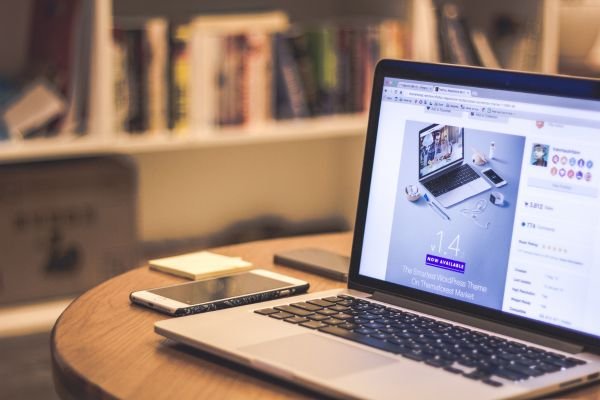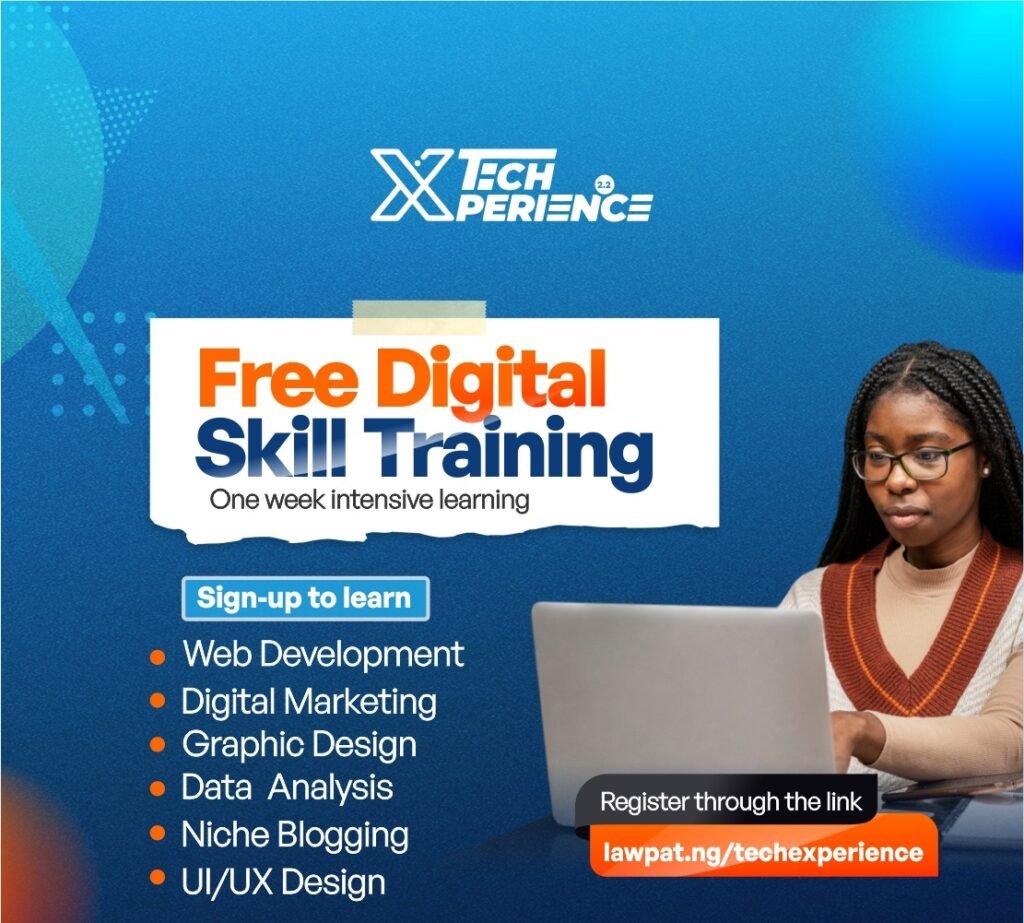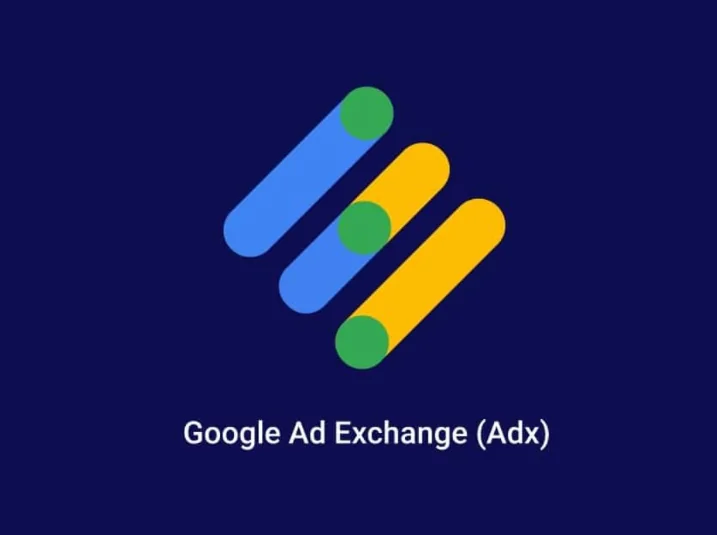Microsoft Excel is one of the most versatile and widely used tools for data analysis across industries. From small businesses to large corporations, Excel remains a go-to platform for organizing, visualizing, and analyzing data. Whether you’re a beginner or an experienced professional, knowing what to learn in Excel for data analysis can elevate your skills and improve your decision-making capabilities.
What To Learn In Excel For Data Analysis
In this article, we will explore the essential features and functions in Excel that are crucial for data analysis. These skills will help you manage large datasets, perform calculations, visualize data trends, and generate reports with ease.
Organizing and Cleaning Data
Before diving into analysis, it’s important to start with properly organized and clean data. Clean data ensures accurate results when performing calculations or creating visualizations.
Data Entry and Formatting
The first step in any analysis is correctly entering and formatting your data in Excel. This includes:
- Cell Formatting: Adjusting cell properties such as text alignment, font, and number formats (currency, percentage, date, etc.) to make data more readable.
- Freeze Panes: Freezing rows or columns for easier navigation in large datasets.
- Data Validation: Ensuring only correct data is entered into your spreadsheet using drop-down menus or specific input criteria.
Data Cleaning
Cleaning data involves removing or correcting errors, inconsistencies, and missing values. Excel offers tools like:
- Remove Duplicates: Quickly identify and eliminate duplicate entries.
- Text to Columns: Split combined data into separate columns (e.g., separating first and last names).
- Find and Replace: Easily locate errors or update specific values throughout your dataset.
Essential Excel Functions for Data Analysis
Once your data is organized, you can leverage Excel’s powerful built-in functions to perform calculations and extract insights. These functions save time and provide accurate results.
1. Basic Statistical Functions
To analyze data effectively, you need to understand and use basic statistical functions, such as:
- SUM: Adds up values in a range of cells.
- AVERAGE: Calculates the mean of a set of numbers.
- COUNT/COUNTA: Counts the number of cells in a range with numeric data (COUNT) or all entries (COUNTA).
- MAX/MIN: Finds the highest and lowest values in a dataset.
- MEDIAN: Calculates the middle value of a dataset.
- STDEV: Measures the standard deviation, indicating data spread.
2. IF and Conditional Statements
Excel’s IF function allows you to perform logical tests and return specific values based on the result. It’s useful for analyzing data that requires conditions, such as:
- IF: Returns one value if a condition is true and another if false.
- IFERROR: Displays a custom message or value instead of an error.
- AND/OR: Used to combine multiple conditions in a logical test.
These functions help automate decision-making within your dataset, making it easier to filter or sort data based on conditions.
3. Lookup Functions
To analyze large datasets effectively, knowing how to look up specific data points is essential. The key lookup functions in Excel include:
- VLOOKUP: Searches for a value in the first column of a table and returns a corresponding value from another column.
- HLOOKUP: Similar to VLOOKUP but searches horizontally across rows.
- INDEX and MATCH: A more versatile alternative to VLOOKUP, allowing you to search across rows and columns simultaneously.
These lookup functions are valuable when working with large, relational datasets where data is spread across different sheets or tables.
Data Visualization in Excel: Charts and Graphs
Visualizing data helps you identify patterns and trends that may not be immediately obvious from raw numbers. Excel provides a wide range of options for creating data visualizations.
1. Pivot Tables and Pivot Charts
Pivot tables are one of Excel’s most powerful tools for summarizing large datasets. They allow you to:
- Group Data: Organize and categorize your data for easy analysis.
- Create Custom Calculations: Perform sums, averages, and other calculations within the pivot table.
- Pivot Charts: Visualize the summary data in charts or graphs for a clearer understanding of trends.
Pivot tables and charts are indispensable for quickly analyzing and presenting complex datasets.
2. Charts and Graphs
Excel offers various chart types to visualize data, including:
- Bar and Column Charts: Used for comparing values across categories.
- Line Charts: Ideal for showing trends over time.
- Pie Charts: Useful for displaying proportions or percentages within a dataset.
- Scatter Plots: Helps in identifying relationships between two sets of data points.
Learning how to create and format these charts helps you communicate your analysis more effectively, especially when presenting data to stakeholders or clients.
3. Sparklines
Sparklines are small, cell-sized charts that provide a quick visual summary of trends within a dataset. These can be added directly into a cell next to your data to provide immediate insight.
Data Analysis Tools in Excel
Excel offers advanced tools designed specifically for analyzing large and complex datasets.
1. Data Analysis Toolpak
Excel’s Data Analysis Toolpak is an add-in that provides statistical and engineering tools for data analysis. Some of the key features include:
- Descriptive Statistics: Generates summaries of your data, including mean, standard deviation, and variance.
- Regression Analysis: Helps identify relationships between variables.
- ANOVA (Analysis of Variance): Used for comparing the means of different groups.
These advanced statistical tools can save time and are essential for more sophisticated data analysis.
2. What-If Analysis
The What-If Analysis tool allows you to experiment with different scenarios in your data by changing input values. Key tools under this feature include:
- Goal Seek: Find the necessary input value to achieve a specific result.
- Scenario Manager: Compares different sets of input values to see how they affect outcomes.
- Data Tables: This helps you observe how changing one or two variables affects the results of your calculations.
What-if analysis is useful for financial modeling, forecasting, and business scenario planning.
Automation in Excel: Macros and VBA
For repetitive tasks, learning how to automate workflows can save significant time. Excel offers:
- Macros: A macro is a recorded set of actions that you can run to automate tasks. This is particularly helpful for repetitive data entry, formatting, or analysis steps.
- VBA (Visual Basic for Applications): Excel’s programming language that allows you to create more complex automation and custom functionalities.
By mastering Excel Macros and VBA, you can automate tedious processes and customize Excel to meet your specific data analysis needs.
Conclusion
Excel is an incredibly powerful tool for data analysis, but to use it effectively, you need to master its various functions, tools, and features. Whether you’re cleaning data, performing calculations, or visualizing results, Excel’s wide range of capabilities makes it a go-to platform for professionals in virtually every industry.
Learning key Excel functions like VLOOKUP, Pivot Tables, and IF statements, combined with advanced tools like the Data Analysis Toolpak and What-If Analysis, will set you apart in the competitive field of data analysis. By building a strong foundation in these Excel skills, you’ll be equipped to handle complex datasets, generate actionable insights, and make data-driven decisions with confidence.