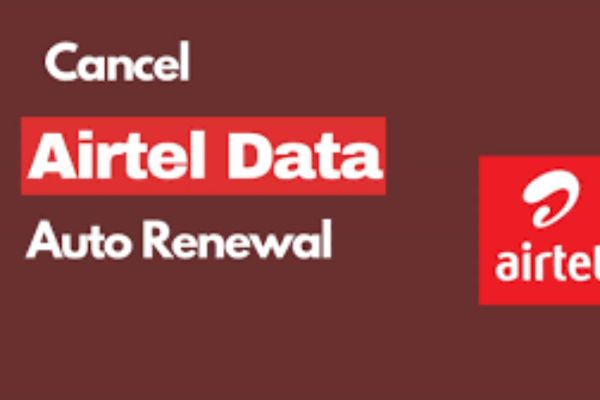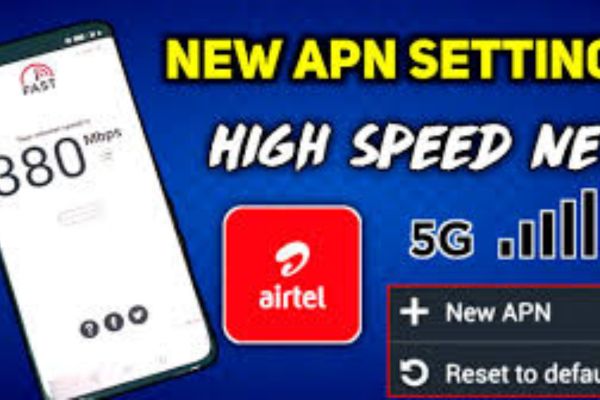To protect your Wi-Fi network, which is based on the Airtel MiFi, modem, or fixed broadband router, against unauthorized users and to maximize its performance or safeguard private data, frequently changing the router password is a common practice. Airtel, the Indian mobile operator, provides high-speed internet in Nigeria through its Wi-Fi pipeline, MiFi, and fixed broadband routers. For example, Airtel 4G/5G routers are used as Unlimited Data Plan equipment. This comprehensive guide explains how to change your Airtel router password in 2025. It covers various router models (traditional and latest), equivalent functions that may become available in the future, troubleshooting help for network operations, and tips on setting up secure passwords.
Understanding Airtel Router Passwords
An Airtel router, whether it is a MiFi, fixed broadband router, or another type, uses two core passwords:
Wi-Fi Password
This is the password used to join the Wi-Fi network of your router—also called the Wi-Fi key or network key.
Admin Password
This password is used to access the admin settings of a router to configure settings such as the Wi-Fi password, SSID (network name), and individual IP address allocations.
The Wi-Fi password, which protects access to the internet, is the more commonly changed. Occasionally, you may also want to change your administrative password for added security. This guide focuses primarily on changing Wi-Fi passwords but also provides procedures to update your administrative password where necessary.
Prerequisites for Changing Your Airtel Router Password
Before you start, ensure you have the following:
-
Airtel Router or MiFi Device: Ensure the device is powered on and connected to a working network.
-
Router’s Administration Access Details: You will need the router’s login credentials (username and password). These are typically found on stickers on the router or in its user guide. Common defaults are:
-
Username: admin
-
Password: admin or password (case-sensitive).
-
-
Router IP Address: This is typically 192.168.1.1 or 192.168.0.1, printed on the back of your router or in its manual.
-
Active Airtel Plan: You must have an active data plan for your router to use the internet-based admin interface.
Note: If the default admin credentials don’t work, they may have been changed previously. Contact Airtel customer support for assistance.
Step-by-Step Guide to Change Your Airtel Router Password
The steps to change the password on your Airtel router may vary slightly depending on the router type (e.g., ZTE, Huawei, or Airtel-branded 4G/5G routers). Below are general steps, followed by specific instructions for common methods.
Method 1: Change Password via Web Admin Interface
Most Airtel routers allow password changes through a web-based admin panel. To open the admin panel and change your Wi-Fi password:
-
Connect to the Router:
-
Connect your device (laptop, smartphone, or tablet) to the router’s Wi-Fi network using the current Wi-Fi password or via an Ethernet cable.
-
Ensure the router is powered on and has an active internet connection.
-
-
Access the Admin Panel:
-
Open a browser (Chrome, Firefox, or Safari) on your device.
-
Enter the router’s IP address in the address bar and press Enter (e.g., http://192.168.1.1 or http://192.168.0.1). Check your router’s manual or label for the exact IP address.
-
-
Log In to Admin Panel:
-
When the admin login page appears, enter the username and password (default: admin/admin or admin/password).
-
If these don’t work, contact Airtel for the correct credentials.
-
-
Change Wi-Fi Password:
-
Navigate to “Wi-Fi Settings,” “Wireless Settings,” or “WLAN” (may be under “Settings” > “Wi-Fi” or “Basic Settings”).
-
Locate the “Wi-Fi Password,” “Network Key,” or “WPA/WPA2 Key” field.
-
Enter your new password (at least 8 characters, including numbers and special characters).
-
Optionally, change the SSID (Wi-Fi network name) for easier identification.
-
-
Save Changes:
-
Click “Save,” “Apply,” or “Submit” to save your new password.
-
The router may reboot, temporarily disconnecting all devices. Reconnect your devices using the new Wi-Fi password.
-
-
Optional: Change Admin Password:
-
Navigate to “System Settings,” “Administration,” or similar in the admin panel.
-
Enter the current admin password, then input and confirm the new admin password.
-
Save the changes.
-
Note: Write down the new passwords to avoid being locked out. If you forget the admin password, you may need to reset the router (see Troubleshooting section).
Method 2: Change Password via the MyAirtel App
The MyAirtel mobile app can replace the web interface for configuring some Airtel routers, including Wi-Fi passwords for supported models.
-
Install the App:
-
Download MyAirtel from Google Play or the Apple App Store.
-
-
Log In:
-
Use your Airtel phone number or MiFi SIM number to log in.
-
-
Link Router:
-
Ensure the router’s SIM number or serial number is registered under your account. Contact customer service if needed.
-
-
Access Wi-Fi Settings:
-
Select “Router” or “Broadband” in the app, then navigate to “Wi-Fi Settings.”
-
-
Change the Wi-Fi Password:
-
Choose “Modify Wi-Fi Password.”
-
Enter and confirm the new password.
-
Save the changes.
-
-
Reconnect Devices:
-
Reconnect all devices using the new Wi-Fi password.
-
Note: This method may not work for older routers or EBB plan routers. Use the web admin interface or contact Airtel support instead.
Method 3: Change Password Through Airtel Customer Service
If you cannot access the admin panel or app, you can contact Airtel support, especially for EBB plan routers.
-
Contact Airtel Support:
-
Call 111 (free from an Airtel line) or email airtelbusiness@ng.airtel.com.
-
Provide your router’s SIM number, account details, and device model.
-
-
Request Password Change:
-
Explain that you need to update your Wi-Fi password.
-
Complete any verification steps (e.g., providing a registered phone number).
-
-
Follow Instructions:
-
Airtel may change the password remotely, send a service engineer, or reset admin credentials and provide the new password.
-
Note: This method is slower and may incur charges for a service engineer visit, especially for EBB plans.
Method 4: Model-Specific Instructions
Some Airtel routers, such as Huawei or ZTE models, have unique interfaces. Below are specific steps for common models:
Huawei Airtel Router (e.g., B310, B525)
-
Connect to the router’s Wi-Fi or via Ethernet.
-
Access http://192.168.8.1 in a web browser.
-
Log in with default credentials: admin/admin.
-
Go to “Settings” > “WLAN” > “WLAN Basic Settings.”
-
Update the WPA pre-shared key (Wi-Fi password) and save changes.
-
To change the admin password, go to “System” > “Change Password.”
ZTE Airtel Router (e.g., MF920V MiFi)
-
Connect to the MiFi’s Wi-Fi.
-
Access http://192.168.0.1 or http://m.home in a browser.
-
Log in with default credentials: admin/admin.
-
Go to “Settings” > “Wi-Fi” > “Basics” to change the “Wi-Fi Key” and save.
-
To change the admin password, go to “System” > “Advanced” > “System Administration.”
Note: Verify your router’s login and IP address in the owner’s manual for model-specific instructions.
Creating a Secure and Memorable Password
Follow these tips to create a strong Wi-Fi password:
-
Length: Use at least 12 characters.
-
Diversity: Include uppercase and lowercase letters, numbers, and special symbols (e.g., @!#?).
-
Avoid Obvious Choices: Do not use easily guessable words like “password” or personal names.
-
Unique Passwords: Use different passwords for Wi-Fi and admin access.
-
Regular Updates: Change passwords every 3–6 months or immediately if unauthorized access is suspected.
-
Secure Storage: Store passwords in a password manager to avoid lockouts.
-
Example Secure Password: Airtel2025!Ng
Troubleshooting Common Issues
Can’t Access the Admin Panel
-
Verify the correct IP address (e.g., 192.168.1.1 or 192.168.8.1).
-
Ensure you’re connected to the router’s Wi-Fi or Ethernet.
-
Try a different browser or clear the browser cache.
-
If the password doesn’t work, reset the router (see below).
Forgot Admin Password
-
Press and hold the reset button on the router for 10–15 seconds to restore factory settings (check the manual for the button’s location).
-
Use default credentials (admin/admin) and set a new password.
-
Warning: Resetting erases all customized settings, including Wi-Fi name and password.
Wi-Fi Password Not Updating
-
Ensure changes are saved; restart the router manually if needed.
-
Reconnect devices with the new password.
Internet Not Working After Password Change
-
Confirm an active Airtel data plan by dialing *121#.
-
Verify the router’s network connection (4G/5G signal).
-
Ensure router compatibility with desired settings (e.g., EBB plan routers).
Additional Tips
-
Firmware Updates: Check the admin panel for firmware updates to improve security and performance.
-
Monitor Connected Devices: Use the admin panel to track and block unauthorized devices.
-
Secure Admin Access: Log out of the admin panel after changing the password.
Conclusion
Changing your Airtel router password in Nigeria in 2025 is straightforward using the web admin interface, MyAirtel app, or customer support. By following the steps outlined above, you can update your Wi-Fi and admin passwords to prevent unauthorized access. Use strong, unique passwords to enhance security. For issues, contact Airtel at 111 or airtelbusiness@ng.airtel.com. Verify your router model and plan (e.g., Unlimited 20 or EBB 40 Mbps) for compatibility. These steps ensure a secure and reliable internet connection for work, entertainment, or other needs.