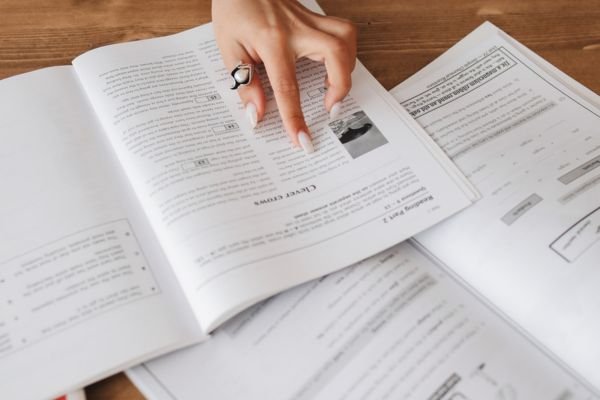Designing a website is an essential task for anyone looking to establish an online presence, whether for personal use, business, or a passion project. WordPress, one of the most popular content management systems in the world, offers a user-friendly interface, flexibility, and a vast range of features that allow anyone to build a stunning, professional website without needing advanced technical skills.
How To Design Website Using WordPress
In this detailed guide, we will walk you through designing a website using WordPress, from the initial setup to customizing your site and optimizing it for success. Before diving into the website design process, it’s essential to understand what WordPress is and why it’s so popular. WordPress is an open-source CMS that powers over 40% of websites globally. It offers two versions:
- WordPress.com: A hosted version where WordPress manages the server, domain, and security.
- WordPress.org: A self-hosted version that gives you full control over your website’s design and functionality.
For full customization control and flexibility, most users opt for the self-hosted WordPress.org option.
Setting Up Your WordPress Website
The first step in designing a website using WordPress is setting up your environment. Here’s what you need:
a. Choose a Domain Name and Web Hosting
- Domain Name: This is your website’s address. Choose a domain that reflects your brand and is easy to remember.
- Web Hosting: Hosting is where your website files are stored. Popular hosting providers include Bluehost, SiteGround, and HostGator. These providers often offer one-click WordPress installations.
b. Install WordPress
Once you’ve secured hosting, installing WordPress is straightforward. Most web hosts have one-click WordPress installation options:
- Log in to your hosting control panel (cPanel).
- Find the “WordPress” icon under the “Website” section.
- Follow the on-screen instructions to install WordPress.
After the installation, you can access your website’s dashboard by visiting www.yoursite.com/wp-admin.
3. Choose a WordPress Theme
A theme defines the look and layout of your WordPress website. WordPress offers thousands of free and premium themes, which can be found in the WordPress theme repository or purchased from third-party vendors like ThemeForest.
To choose and install a theme:
- In your WordPress dashboard, go to Appearance > Themes.
- Click on Add New.
- Use the search function to browse available themes, or upload a theme you’ve purchased.
- Click Install and then Activate to apply the theme to your website.
Factors to Consider When Choosing a Theme:
- Responsiveness: Make sure the theme is mobile-friendly and works well on all devices.
- Customization Options: Check if the theme allows you to adjust layouts, colors, and fonts.
- Speed: A fast-loading theme is crucial for user experience and SEO.
- Support and Updates: Premium themes usually come with better support and regular updates.
4. Customize Your Website Design
Once your theme is installed, it’s time to customize your website to make it unique. WordPress offers various tools and settings for tailoring your site’s appearance and functionality.
a. Customize Using the WordPress Customizer
- Go to Appearance > Customize in your dashboard. This will open the WordPress Customizer, where you can make changes and see a live preview.
- Customize the following elements:
- Site Identity: Add your website title, tagline, and logo.
- Colors: Change your site’s primary color scheme.
- Menus: Create and manage your website’s navigation menus.
- Widgets: Add content blocks like recent posts, social media links, and search bars to your sidebar or footer.
b. Use a Page Builder for More Control
For more complex layouts and design elements, page builders like Elementor, Divi, and WPBakery give you drag-and-drop control. These tools allow you to create custom pages with grids, columns, and media without needing any coding knowledge.
To use a page builder:
- Install and activate your preferred page builder plugin.
- Go to Pages > Add New, then click on the “Edit with Elementor/Divi” button.
- Use the page builder’s tools to design your page by adding sections, modules, and widgets.
5. Add Essential Pages and Content
Every website needs some foundational pages to provide value to visitors. These pages typically include:
- Home Page: This is the first page visitors see when they arrive. It should include your brand’s key message, an overview of services or products, and clear navigation.
- About Page: A place to introduce your company, team, or yourself. It’s essential for building trust with your audience.
- Contact Page: Make it easy for visitors to get in touch. Include a contact form, email, phone number, and physical address if applicable.
- Blog Page: If you plan to publish articles, this page will display your latest posts.
- Services/Products Page: Showcase what you offer, whether it’s physical goods, digital products, or services.
To create a page in WordPress:
- Go to Pages > Add New.
- Enter your page title and add content using the WordPress editor or page builder.
- Click Publish when you’re ready to go live.
6. Install Plugins for Additional Functionality
WordPress plugins allow you to add new features to your website without needing to code. There are thousands of plugins for everything from SEO and security to contact forms and social media integration.
Must-Have Plugins:
- Yoast SEO: Optimize your website for search engines.
- WPForms: Create contact forms, surveys, and more.
- WooCommerce: Set up an online store (for eCommerce sites).
- Jetpack: Enhance security, speed, and performance.
- Wordfence: Secure your website with a firewall and malware scanner.
To install plugins:
- In your dashboard, go to Plugins > Add New.
- Search for a plugin or upload one you’ve downloaded.
- Click Install Now and then Activate.
7. Optimize Your Website for Speed and SEO
A well-designed website must be fast and optimized for search engines to ensure a good user experience and visibility online.
a. Speed Optimization
- Optimize Images: Compress large images with plugins like Smush or ShortPixel to improve page load times.
- Enable Caching: Caching plugins like W3 Total Cache store a static version of your site to reduce server load and speed up delivery to users.
- Use a Content Delivery Network (CDN): A CDN like Cloudflare stores your site’s static files on multiple servers worldwide, speeding up access for global visitors.
b. SEO Optimization
- Title Tags and Meta Descriptions: Use the Yoast SEO plugin to customize your title tags and meta descriptions for each page. These elements are crucial for search engine rankings.
- Internal Linking: Link-related content within your site to guide users and search engines through your pages.
- Submit XML Sitemap: Submit your website’s sitemap to Google Search Console to ensure it’s indexed correctly.
8. Test and Launch Your Website
Before launching your website, it’s essential to test everything to ensure that your visitors have a smooth experience.
a. Check for Broken Links
Broken links can harm user experience and SEO. Use a plugin like Broken Link Checker to find and fix any broken links on your site.
b. Test Your Website on Different Devices
Ensure your website is fully responsive by testing it on various screen sizes and devices. Tools like BrowserStack or Google’s Mobile-Friendly Test can help with this.
c. Proofread Content
Go through all of your pages and proofread the content for any typos, grammar errors, or formatting issues.
9. Regular Maintenance and Updates
After launching your site, regular maintenance is crucial to keep it running smoothly. Ensure you:
- Update WordPress, themes, and plugins regularly.
- Back up your website using plugins like UpdraftPlus.
- Monitor website performance and traffic using Google Analytics.
Conclusion
Designing a website using WordPress doesn’t have to be complicated. With the right tools and steps, you can create a professional, fully functional site that meets your goals. By choosing the right theme, customizing your design, adding essential plugins, and optimizing for speed and SEO, you’ll be well on your way to launching a successful WordPress website.
As you grow more comfortable with WordPress, you can continue to enhance your site by experimenting with more advanced features, integrating third-party tools, and expanding your content. Whether you’re building a blog, an online store, or a portfolio, WordPress provides the flexibility and power to bring your vision to life.