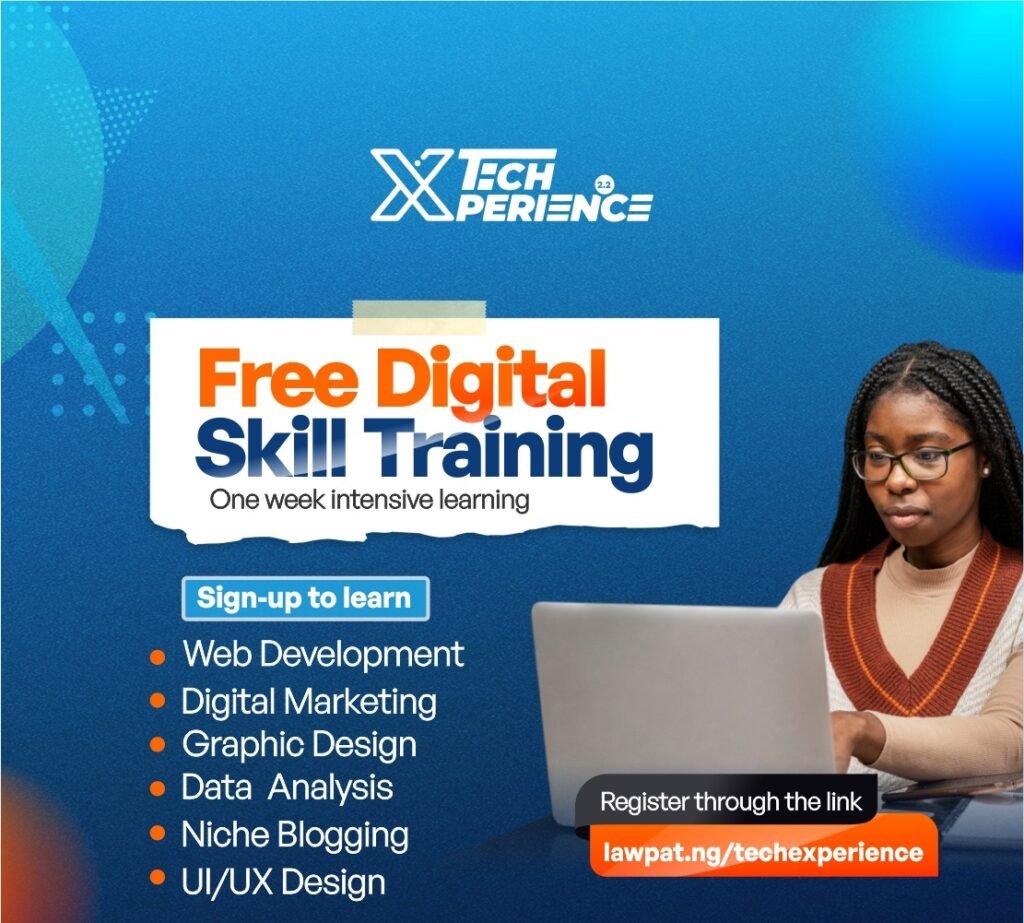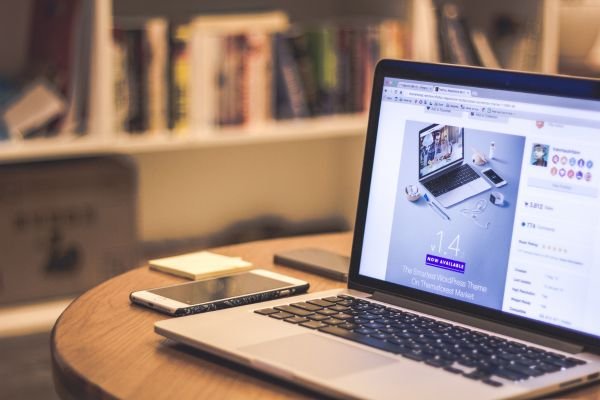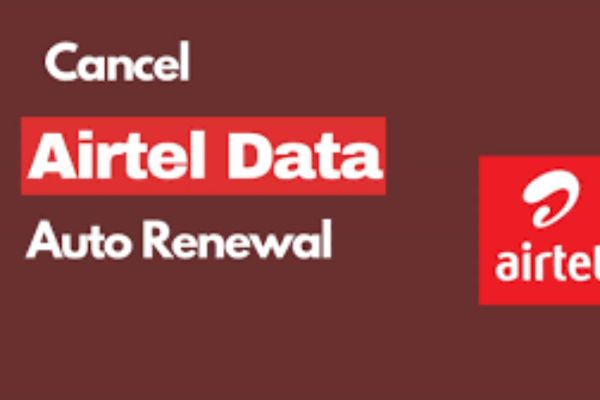Microsoft Excel is one of the most widely used tools for data analysis, offering a powerful platform for organizing, analyzing, and visualizing data. Its user-friendly interface combined with its versatility makes it a go-to tool for professionals across various industries.
How To Learn Excel For Data Analysis
Whether you’re just starting with Excel or looking to enhance your data analysis skills, this guide will provide a step-by-step approach to How To Learn Excel For Data Analysis. Excel is a spreadsheet application developed by Microsoft that allows users to organize, calculate, and analyze data. It offers numerous functions and features that make it a robust tool for data analysis, including pivot tables, charts, formulas, and data filtering.
Introduction to Excel for Data Analysis
For data analysts, Excel serves as an essential tool to clean, process, and visualize data, enabling the extraction of meaningful insights. Learning how to harness the full potential of Excel is an invaluable skill in today’s data-driven world.
Step 1: Master the Basics of Excel
Before diving into data analysis, it’s crucial to get a solid understanding of Excel’s basic functions:
- Cells, Rows, and Columns: Learn how Excel organizes data within cells, rows, and columns.
- Basic Formulas: Start with fundamental formulas such as SUM, AVERAGE, MIN, and MAX. These basic operations will form the foundation of more complex analysis.
- Data Entry and Formatting: Learn how to input data efficiently and format cells, adjusting font size, color, and alignment to make data more readable.
- Keyboard Shortcuts: Familiarize yourself with keyboard shortcuts to navigate and manage data faster.
Step 2: Understand Data Organization
Proper data organization is key to effective data analysis. Excel allows you to manipulate and structure data in various ways:
- Sorting and Filtering: Sorting data alphabetically, numerically, or by specific criteria will make it easier to spot patterns. Use filters to focus on relevant subsets of your data.
- Tables: Convert data ranges into Excel tables to automatically manage data as it grows. Tables make it easy to add formulas and summarize data.
- Naming Ranges: Assign names to specific data ranges for easier reference in formulas and calculations.
Step 3: Learn Excel Formulas and Functions for Data Analysis
Excel offers an extensive range of functions tailored for different aspects of data analysis:
- Logical Functions: Learn to use functions like IF, AND, OR to set conditions for data analysis.
- Lookup Functions: VLOOKUP and HLOOKUP are essential tools for searching for data in large datasets. You can use these to pull data from one table to another based on specific criteria.
- Text Functions: Text functions like LEFT, RIGHT, MID, and CONCATENATE are useful for cleaning and preparing data, especially when working with unstructured data.
- Mathematical and Statistical Functions: Excel’s statistical functions like MEDIAN, MODE, STDEV, and VAR can help in performing complex statistical analysis.
Step 4: Learn Data Cleaning Techniques
In real-world scenarios, data is often messy and incomplete. Before analysis, it’s important to clean the data to avoid errors:
- Removing Duplicates: Learn how to use Excel’s built-in feature to find and remove duplicate entries.
- Handling Missing Data: Understand how to deal with missing data points, either by filling them with estimates or removing them from the dataset.
- Text to Columns: If you’re working with unstructured data, Excel’s “Text to Columns” tool allows you to split data in one column into multiple columns based on specific delimiters (e.g., commas or spaces).
Step 5: Master Pivot Tables
One of the most powerful features of Excel is the Pivot Table. Pivot tables allow you to:
- Summarize Data: Organize and summarize large datasets by creating custom summaries (e.g., calculating averages, sums, or counts across different categories).
- Group Data: Easily group data based on specific criteria, such as dates, product types, or geographical locations.
- Create Dynamic Reports: Pivot tables are dynamic, meaning they update automatically as you add or remove data, making them an essential tool for creating dynamic reports.
Step 6: Learn Data Visualization Techniques
Excel offers a variety of tools to visualize your data, which is key to data analysis:
- Charts and Graphs: Excel provides a range of chart types (line charts, bar charts, pie charts, etc.). Understanding which chart to use for your data type is essential for effective visualization.
- Conditional Formatting: Use conditional formatting to highlight data points based on specific conditions. This feature allows you to visually identify trends, outliers, and important metrics within your dataset.
- Sparklines: Excel’s mini-charts, called sparklines, allow you to create visual summaries of your data within individual cells.
Step 7: Automate Tasks with Macros
Once you’re comfortable with the basics, you can begin to automate repetitive tasks with Excel Macros:
- Recording Macros: Excel allows you to record a series of actions and save them as a macro. This feature can save significant time when performing repetitive tasks like formatting or data entry.
- Using VBA (Visual Basic for Applications): For more advanced automation, you can write custom scripts using VBA. Learning the basics of VBA will allow you to create complex automation solutions and custom functions in Excel.
Step 8: Analyze Data Using Advanced Tools
As you advance in your Excel journey, there are additional features designed for deeper data analysis:
- Data Analysis Toolpak: Excel has a built-in data analysis toolkit that includes statistical analysis tools such as regression, ANOVA, and descriptive statistics.
- What-If Analysis: Excel’s What-If analysis tools like Goal Seek, Data Tables, and Scenario Manager allow you to explore different scenarios and see how changes in input values affect outcomes.
- Solver: The Solver tool helps you find optimal solutions by defining constraints and setting objective functions. It’s especially useful for resource allocation and optimization problems.
Step 9: Practice with Real Data Sets
One of the best ways to learn Excel for data analysis is by practicing with real datasets. You can download free datasets from various online platforms like Kaggle, government data portals, or data repositories. Apply your newly acquired skills to clean, analyze, and visualize the data, and create reports using pivot tables and charts.
Step 10: Stay Updated and Continue Learning
Excel is continuously evolving with new features and functionalities. Make sure you stay up-to-date with the latest updates by exploring Microsoft’s official resources, attending webinars, or taking online courses on platforms like Coursera, Udemy, or LinkedIn Learning.
Consider joining online communities like Reddit’s Excel forum or StackOverflow to ask questions, share knowledge, and get insights from others who use Excel for data analysis.
Conclusion
Excel is a powerful tool that can transform raw data into meaningful insights. By mastering the basics and progressing through advanced functions and tools, you’ll be well-equipped to handle a variety of data analysis tasks. Learning Excel is an ongoing journey, and the more you practice, the more proficient you’ll become.
Whether you’re cleaning messy data, building complex reports with pivot tables, or visualizing trends with charts, Excel’s robust suite of tools will help you analyze data with confidence and efficiency.